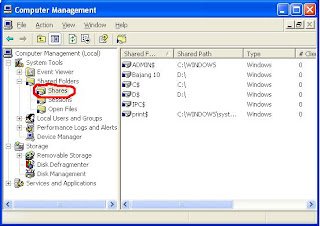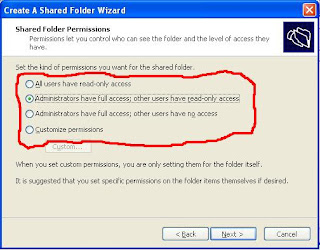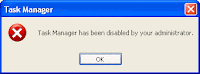There are several notebooks and netbooks, their hard disk connected to Motherboard using SATA cable. This become a problem when Windows XP to be installed because Windows XP with SP2 can not recognize SATA cable connection. I notice this problem in some laptops, including Compaq Presario CQ40 and AXIOO PICO M1100, both of them have Intel processor.
To install Windows XP, SATA drivers must be added to CD installation. To add this driver we need an application, nLite, and SATA drivers for motherboard with Intel processor available here.
First, instal nLite (dotnetfx should be installed first, it is available in Microsoft site). After installation run nLite and follow these following steps:
- Click Next and browse and select place of Windows XP file (please copy all contents of Windows XP CD to a folder and browse that folder). Afterwards, click Next!
- Click Next twice until reaching Task Selection, choose Drivers and click Next!
- Subsequently, click Insert and choose Multiple driver folder, browse folder in which SATA drivers are stored and then click Next!
- In Driver Integration Option, select Textmode driver, highlight all drivers and click OK.
- In subsequent window. click Next. Driver addition will be processed, and when this window appear, SATA drivers are completely integrated to Windows XP. Click Next and Finish.
After adding SATA drivers, those modified Windows XP need to be created into ISO file and then burned to a CD. To create ISO file, re-open nLite and click Next until reaching Task Selection and choose Bootable ISO. After ISO file is burned to a CD, Windows XP SP2 is able to recognize SATA in those laptops. There is no difference in Windows XP installation process after addition SATA drivers.
-